Xamarin MAUI: Pair to Mac M1 chip from Windows machine for iOS development using Visual Studio 2022 Preview
.Net MAUI is a cross-platform framework for creating native mobile and desktop apps with c# and XAML. You can refer to my previous article for getting started with the Dotnet MAUI application. Building iOS application in Windows machine Using Visual Studio 2022, Will do following two approaches for debugging and build the iOS application.
- Remote Host (Required Mac)
- Xamarin Hot Restart (Without Mac)
Mac M1 Chip Setup
Mac Setup is ready here with the following configuration, Upgraded macOS Monterey 12.0.1 version in the Apple M1 Pro Macbook.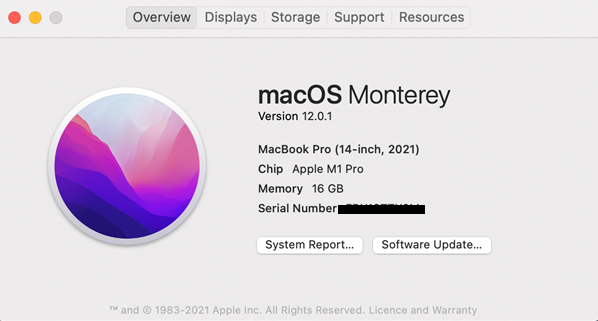
The Mac system installed Xcode 13.3 ++ and Visual Studio for mac. You have to open Xcode manually after installing so that it can add any additional components.
You must follow the below steps to enable Remote Host.
- Select the “System preferences “
- Click on the Sharing pane.
You must configure remote login and follow the below configuration
- Remote login Set as “ON”
- Configured to allow access for all users.
- If prompted, configure the macOS firewall.
You must connect your Mac with the same Wi-Fi network or wired network.
You can click on the Computer icon to connect mac machine or select Tools > iOS > Pair to Mac.
If it is on the same network as the windows machine, the Mac should now be discoverable by Visual studio, if the Mac is still not discoverable, try manually adding a Mac.
Provide Mac name or Mac IP address which is in the remote Login preference on the Macbook.
At the prompt, enter your username and password for that machine after the IP address is entered in the above screen.
Pair to Mac uses these credentials to create a new SSH connection to the Mac, Remote Host will take care of automatically checking the connection and verifying the Mac machine setup, if any mismatch you will get the error popup and ask you resolve and retry.
When Visual Studio is connected to a Mac, that Mac's item in the Pair to Mac dialog displays an icon indicating that it is currently connected
You will be able to see the below screen automatically. All iOS simulators are loaded after the mac connected successfully and also able to see the computer icon indicated with a green icon.
If you have any issue verify in iOS setting a windows machine, On Visual Studio > Tools > options > Select the iOS setting.
- Verify the XCode path, make sure Xcode installed in the application folder from Mac machine
- Remote Simulation should be on, otherwise, Simulator won’t be displayed on windows machine
Remote iOS Simulator shows up as a black screen
Completely unable to use the iOS Simulator for Windows 10, only happening when using an M1-based Mac. When using an Intel-based Mac, we can successfully use the iOS simulator.A fix for this issue has been Microsoft implemented and is being prepared for release. Microsoft will update to all once it becomes available for download.
There is a workaround to force the simulator to load on the Mac M1, which works, but is certainly not a great solution and isn’t viable for many.
You can go to Tools->Options->Xamarin->iOS Settings and uncheck ‘Remote Simulator to Windows’.
The MAUI application is ready to show on the iOS simulator from Mac M1 chip.















0 Comments